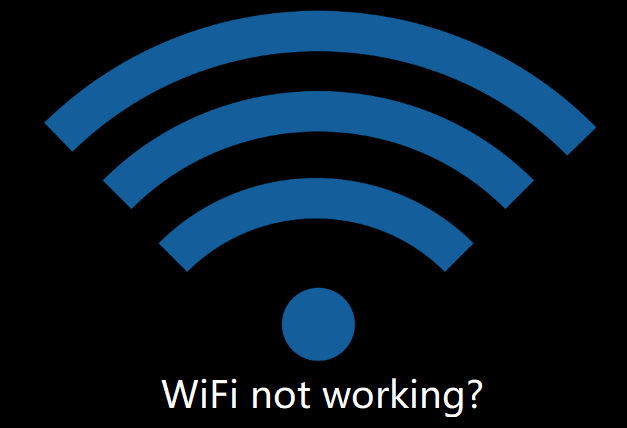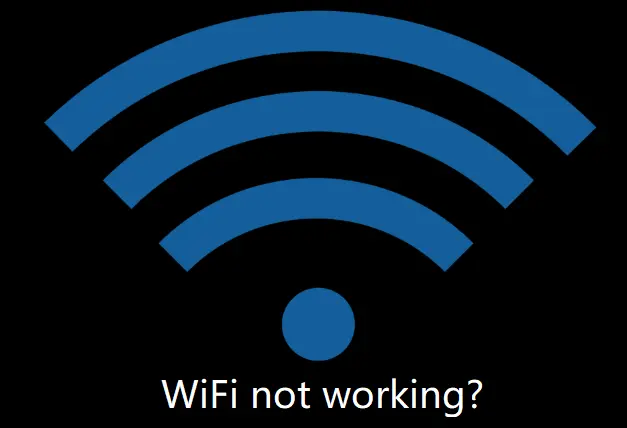
One or the other time, you may face issues with your WiFi network. While some of these issues get fixed with little know-how, then there are some problems that may require you to seek assistance from a professional. If you are facing issues like slow speed, connectivity error, password recovery, etc. below we have provided solutions for 10 common issues experienced by users with their WiFi network.
List of 10 Common WiFi Issues with Solution
- Slow or No Internet Access in Some Rooms

Wi-Fi works basically on radio waves, which means that your router broadcasts in all directions from its location. If you have placed your router in one corner of your house, then you may not get a proper network signal from your WiFi router in certain rooms of your home. If you are experiencing slow or frequently breaking network signals in some of your rooms, you can overcome this problem by moving your router to a centralized location of your home. The closer you will place your router to the center of your coverage area, the better reception you will get throughout your house.
Moreover, if you have external antennas available, you can try adjusting them as well for better signal reception. You can do so by alternating between fully vertical and horizontal positions of your antenna to get signals in multiple directions.
If you are living in an area where other routers might be interfering with your WiFi network, you may face such issues with your internet connection. There are certain free software available that can help you know about different wireless networks available nearby and what channel they’re using. If you find your router overlapping nearby networks in certain rooms, it is best to switch to a less congested channel.
If even after considering these workarounds, you are unable to clear the issue, you may want to consider purchasing a wireless repeater or configuring an old router to serve as one to extend the range of your primary router.
- Slow Internet Speed Everywhere
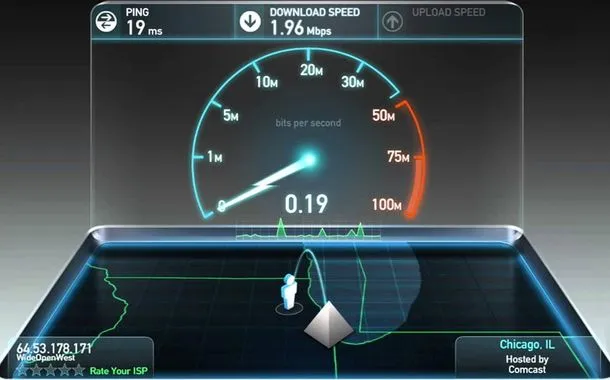
If the speed of your Wi-Fi network is slow regardless of your location, it is suggested to try plugging a laptop into your modem directly and check the speed of your internet using the different speed testing websites available online. If you find the speed of your internet slow after the test, the problem might be with your Internet connection and not your router. For this, you will need to contact your ISP.
However, if the speed of your internet is good after the test, the problem could be with your current wireless channel being overcrowded by your devices, or by other nearby networks. In such a case, it is suggested to change the channel on your router in the router settings.
If even that doesn’t help you overcome the problem, you can consider performing a factory reset on your router and configuring it again. There’s a “Reset” button on most of the routers, which you will need to hold down for 30 seconds and the router should reset to its default factory settings.
If none of the workarounds helps you clear the issue and your internet is working fine on a wired connection, your router might be defective. In such a case, it is best to consider buying a new router.
- Unable to Connect to the Wi-Fi
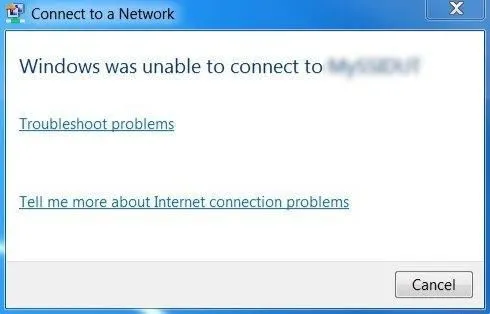
Sometimes you may experience a connectivity issue with one of your devices. These types of issues are easy to fix and don’t require a lot of effort. If you are unable to connect one of your devices, you can try fixing it by turning off the Wi-Fi on your device and then turning it back. In case that doesn’t work, you can do the same with your router by unplugging it and then re-plugging it after 30 seconds.
If this doesn’t clear the issue, or the problem occurs again, you can consider deleting your current network from the list of saved networks on your device, and then connect it back again.
If you’re using Windows 10, you can search for Wifi troubleshooting. Search for WiFi troubleshooting and open the result, Identify and repair the network issues. Once the troubleshooting process gets complete, check if the problem is fixed or not.
- Unable to Connect any Device to Wi-Fi

If you are unable to connect to your Wi-Fi at all, it is suggested to plug your laptop into the router directly using an Ethernet cable. After that, check if you can connect to the internet that way. If this works, it means the problem is with your Wi-Fi — however, if it doesn’t, then your internet might be down completely. In such a case, you would want to contact your internet service provider (ISP).
- Connections drop at random times

If your WiFi connection is frequently getting dropped anytime during the day, it could be due to interference from other networks or devices. If your neighbors are using a heavy Wi-Fi connection at a particular time each day, this could be one of the reasons for slow or frequently disconnecting the internet connection. In such a case, you can consider changing then the channel of your router. You can use different applications available to see wireless networks available nearby. If your WiFi network is being overlapped by nearby networks, consider switching to a less congested channel in your router settings that can help fix the issue.
If this doesn’t help, performing a factory reset on your router can help clear the problem.
- Wi-Fi Network Disappears Completely
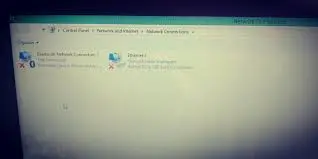
If you are unable to track your Wi-Fi network on any of your devices, it could be possible that your router might have been reset automatically. If you see an unprotected network named after your brand of router, it might be yours. It is suggested to connect your laptop or desktop to it using an Ethernet cable. However, if you don’t see such a network, you will need to plug your laptop into the router using an Ethernet cable and check if you get a connection.
- The Network Connects, but No Internet Access
When you are unable to access the internet even after connecting properly with a network, resetting your modem by unplugging it and plugging it back in may help you fix this error. If this doesn’t help clear the problem, you can also try resetting your router the same way. Using an Ethernet cable, connect a laptop or desktop to your router and see if this helps fix the problem. If the problem gets fixed, then this means that the router is having a problem. In this case, you will need to reset your router. In case there is still no internet, you may have an outage and you may need to contact your ISP.
- Router Crashes Regularly Need to Restart Again and Again

If you need to restart your router regularly to make it work, it is suggested to perform a full reset on your router. You’ll find a “Reset” button on the router which you will need to hold down for 30 seconds to reset it to its default factory settings. If the problem persists, you may need to replace your router with a new one.
- Forgotten the Wi-Fi password

One of the most common issues with the WiFi network is forgetting its password. If you are unable to recall your Wi-Fi password, you will need to reset your router to reset your password. You can reset your router by pressing the hidden switch in the pinhole on the back of your router for 30 seconds. It will reset your WiFi settings to their default factory settings and allow you to reset a new password for your WiFi network.
- Unable to Find the WiFi Networks That Are Available

Make sure that your network is available in your location. If your network does not appear in the list of available WiFi networks, you will first need to check that you have not mistakenly disabled your WiFi. Also, make sure that your device is not set to airplane mode. Sometimes, your bandwidth can also affect your connectivity. There are devices that only connect to the 2.4 GHz band. Make sure to check if your device is compatible with the available bandwidth. Also, make sure that the internet network is not down. If the network is down, you will need to wait for it to become functional again. Otherwise, contact your internet service provider.
So, these are the different common issues (with solutions) that users generally experience with their WiFi network.