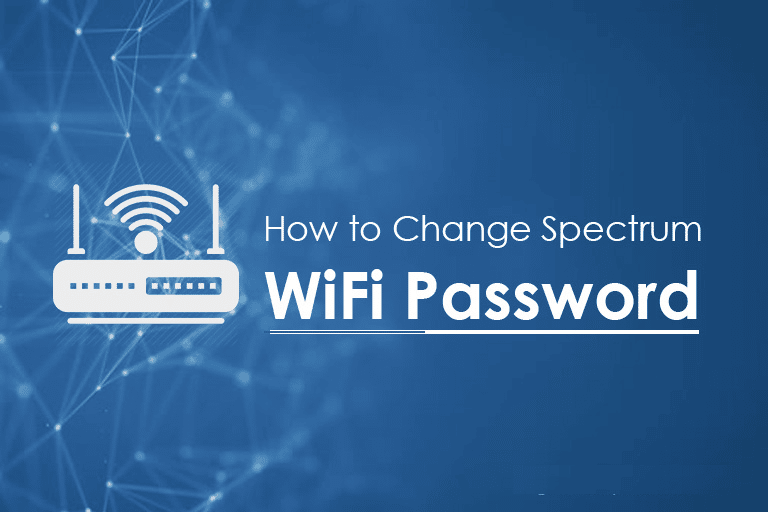Spectrum or Charter Spectrum is a trading name of Charter Communications which is used to market consumer telephone, cable television, internet, and wireless service provided by the company. One of the widely used Spectrum services by the users is its internet and wireless services, which is usually offered with telephone and cable television connection. Although the service offered by the company is effortless and safe, some users sometimes experience problems changing their WiFi network password. If you are also facing trouble when trying to change the Spectrum WiFi password, you can follow the information provided below.
Guide to Change Spectrum WiFi Password
Depending on the type of equipment you have, and whether or not you have WiFi service with Spectrum, there are different ways that you can use to change your WiFi network password. Below you can find two ways to change your WiFi network password:
- Using Spectrum.net
- Using My Spectrum App
METHOD 1: Using Spectrum.net
If you are having Spectrum WiFi equipment which you received in 2013 or later, you can follow these steps provided below to change the password:
- On your web browser, sign in using your Spectrum username and password. In case you don’t have a Spectrum online account, you can create a username.
- Once you are logged into your Spectrum account, go to the Service section and select the Internet
- Then, you will need to select the blue color down-arrow icon to get more information.
- Here, you will be able to see your Spectrum WiFi network’s name (SSID) and password.
- Using the given options on this page, you will be able to change the password of your Spectrum WiFi network.
METHOD 2: Using My Spectrum App
If you are using the My Spectrum app, you can find the name and password of the network for your WiFi connection using it, provided you are subscribed to in-home WiFi. To change the password of your Spectrum WiFi, follow these steps:
- On your phone or tablet, you will first need to open the My Spectrum app.
- When prompted, you will need to sign in to your Spectrum online account. In case you don’t have a Spectrum online account, you can create one using option provided on the sign-in page.
- Once you are logged in to your Spectrum account, you will need to select the Services
- In the Services section, your network name and password will be displayed.
- To change the password or name of your Spectrum network, you will need to select the Update
- Then, simply change the password of your WiFi network as prompted and select the Save Change Your Spectrum WiFi password will be changed right away.
NOTE: Usually, you will find your network name and password on the label of your modem or router combo (gateway). In case you don’t find the credentials on your modem or router, you can follow these steps to retrieve them on Windows 8.1, Windows 10, and Mac.
For Windows 8.1

If your Windows 8 computer is connected to your WiFi network, follow these steps to find your WiFi info:
- Go to Windows Start menu and enter the Network and Sharing Center in the search field.
- Select Network and Sharing Center option from the search result and select Manage Wireless Networks option. This will display the Network names on the screen.
- Next, you will need to right-click on your connected WiFi network and select Properties option.
- Then, you will need to select the Security tab.
- In the Security tab, click on the Show characters option to see your password displayed in the Network security key field.
For Windows 10

- Right-click the WiFi icon in the taskbar and select Open Network and Sharing Center option.
- Next, you will need to select the name of your WiFi network located next to Connections.
- Then, you will need to select the Wireless Properties option.
- After that, go to the Security tab.
- In the Security tab, select Show Characters option. Your password will be displayed in the Network Security Key field.
For Your Mac

To get your Spectrum WiFi password, make sure that you have the username and password for an account with administrator privileges on your Mac.
- On your Mac system, you will first need to open the Keychain Access app. You can either search for it or simply go to Applications > Utilities.
- Next, you will need to double-click on the name of your WiFi network.
- Then, you will need to select the Show password option.
- After that, simply enter the name and password of your Mac, and select the Allow option. You will be able to see your WiFi password displayed in the Show password field.
So, these are the steps that you will need to follow the change your Spectrum WiFi password.