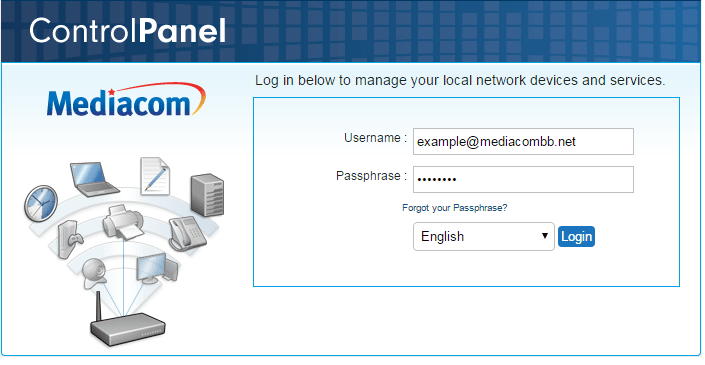Mediacom is known for offering reliable network service in more than 22 states in the US. The company is quite popular among small businesses and households. In addition to the internet, Mediacom is also known for providing several other products and accessories such as a router. The Mediacom internet and router when used together can help you significantly maximize your browsing experience. If you have recently purchased a Mediacom internet service and router, you will first need to know how Mediacom router login works. To know how to access the Mediacom router and use it for the internet, you can go through the complete information provided below.
Guide to Access Your Mediacom Router
To Access Mediacom Router Log-in Page
To access your Mediacom Router login page, you usually don’t need to have any special knowledge of using your computer. However, before you proceed to access the login page, you will need to turn on your router and let it run normally. After running the router, you will need to follow the steps provided below.
- To begin with, you will first need to ensure that your computer is connected to the internet properly.
- Next, you will need to open a web browser and go to the page –http://homewifi.mediacomcable.com. Alternatively, you can also type your IP address.
- Then, you will need to sign in using your relevant Mediacom username and password in the appropriate field. In case this is your first time accessing the router, you will need to enter the default username and passcode to proceed further.
NOTE: If you ever forget the password of your account, you will need to click on the “Forgot your passphrase?” option to reset it.
- Once you are done following the above-mentioned steps, you will need to press the Login
To Change Default Login Details
Mediacom router login comes with default login credentials. These login credentials are required when you are looking to configure your router and settings for the first time. Generally, the Mediacom modem uses admin or cus admin as the default username. So, in case the first one doesn’t work, you can consider trying using the second one. And the usual password is usually the same as the username. However, sometimes, the password can also be the key provided on the router’s sticker.
Although using your default Mediacom router login is considered to be quite convenient, as they are vulnerable to hacking, it is considered to change your default login credentials. To change your Mediacom router login credentials, follow the below-mentioned steps:
- Firstly, you will need to sign in to your Mediacom account.
- Once you are logged in, you will need to go to Wi-Fi>My Wireless Network.
- Next, you will need to find the SSID field to change your username and locate the Passphrase area to change the password of your account.
To Reset Mediacom Router
When you reset your modem, it not only allows you to regain access to your account when you forgot your password but also it helps you to solve common issues that generally don’t get resolved with rebooting. For example, some users face issues connecting their devices.
One thing which a user must note that resetting the Mediacom router will restore all the settings to factory default and remove the changes made. Once you are done resetting the router, you can then login and change your Mediacom router login credentials. To know how to reset the Mediacom router, follow the instructions provided below.
- To start with, you will first need to locate the Reset button located at the back of your router.
- With the help of a pointed object (such as a pen or paper clip), you will need to push down and hold the button for at least 15 seconds.
- After that, you will need to wait to let the modem get into a reboot phase.
- Once you see the light starts flashing on the router, it means that the reset is successful.
NOTE: The process may take about 2 minutes to get completed.
To Find Mediacom Router Log-in IP
Sometimes, you might face a problem accessing the link. Thus, it is important to know your IP address as it can help you easily access the login page. There are numerous ways that you can search on the internet to know the IP address for your Mediacom Router. Below you can find one of the ways to find Mediacom Router Log-in IP for Windows and Mac.
For Windows Users
- Start by launching the Command Prompt on your PC. You can do this by clicking on the Win + R keys on your keyboard and then type CMD. Then press the Enter
- Then, you will need to type ipconfig | findstr /i “Gateway” in the popup window.
- After that, you will need to press the Enter This will display the IP address on your screen.
For Apple Users
- Firstly, you will need to go to Finder>Application>Utilities>Terminal. This will open Terminal Window on your screen.
- Next, you will need to enter the following command: netstat -nr | grep default on the blank field.
- After that, you will be able to see the IP address on your screen.
So, these are the steps that you will need to follow to access your Mediacom router login.