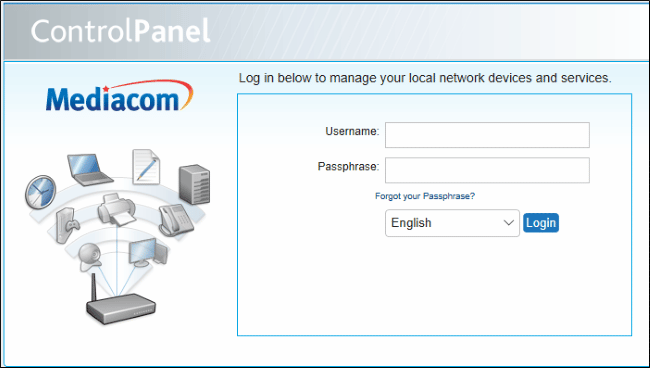When you purchase a Mediacom bundle subscription, you are most likely to also receive a Mediacom modem and router to gain access to uninterrupted cable TV, Phone, and Internet services. With a Mediacom bundle subscription, you will be able to access uninterrupted internet services on any of your internet-enabled devices.
One thing to be noted when using your Mediacom WiFi password for the first time is to make sure that you change the password right away. This will ensure that only you and your family member have access to the internet and no one else. It is also suggested to consider changing your Mediacom Wi-Fi password every few months for better security. Doing so will help you prevent any hacking or intrusion of your internet and important data.
Below you can find the important information to help you easily access your Mediacom Home Network Manager to be able to manage your home Wi-Fi network and settings. The below-mentioned steps will allow you to easily change the Mediacom Wi-Fi password and manage the network to configure Port Forwarding whenever required.
Steps to Change Mediacom WiFi Password
- To begin with, you will first need to go to the Mediacom Home Network Manager. You can go to this page by opening the following link in your web browser on a computer or smartphone – https://homewifi.mediacomcable.com/.
- Once you are on the page, you will need to sign in by entering your Mediacom account login credentials. As you will be logged in to your Mediacom account, you will be directed to the dashboard of your account.
NOTE: In case you don’t remember the password of your Mediacom account, you will need to click on the Forgot your Password option on the login page. You will be directed to the next page where you will need to follow the on-screen prompts to complete the password reset process. Make sure that you have access to the email address or phone number registered with your Mediacom account to verify your identity as the rightful owner of the account.
- Once you are logged in to your Mediacom account, you will need to go to the Home Network Manager In this section, you will need to go to the Control Panel Page and select the My Wireless Network option. You will find this option located in the left-hand side panel.
- Here, you will need to select the Wi-Fi option to get your current Network Name / SSID and Password. In this section, you will be able to update your SSID as well as the Password for your Mediacom WiFi network.
NOTE: Make sure to create a strong password for your Mediacom WiFi network to avoid hacking your network and important information.
- After you are done making the changes to the Network Name and Medicom password, you will need to click on the Save button located on the top to save the changes made.
And this is how you can change the password of your Mediacom WiFi network. You will now need to use your newly created or changed login credentials to access your Mediacom WiFI account. Moreover, as suggested above that you should always create a strong password, consider following the below-mentioned measures when creating a strong password.
To Create a Strong Password
1.Use Long Password
A long password discourages hackers from easily guessing your password. However, when creating a long password,make sure to create a combination of capital letters, special characters, and numbers to make it difficult for hackers to guess your password even in multiple attempts.
2.Do Not Use Common Phrase
It is strongly recommended not to use common phrases such as a famous line from a play or a movie. Always consider using a combination of alphabets, numbers, and special characters.
3.Do Not Use the Same Password for Other Accounts
If you are changing the password for your Mediacom account that you are already using for other accounts, it will make both the accounts vulnerable in case either of them gets hacked. So, do not use the same password ever.
4.Avoid Running Letters or Sequences
You should refrain from using running letters of your keyboard (for example “QWERTY”)or number sequences (for example “123456”). These types of passwords are easy to guess.
5.Always Change Your Password Every Few Months
It is strongly recommended to never use the same password for a long time as it might be noticed by cybercriminals through different means. Therefore, make a habit of changing your Mediacom WiFi password every few months.
So, these are the ways that can help you create a strong password for your Mediacom WiFi network.