While generally, you will not experience issues with Raspberry Pi in most cases, however, sometimes users may face one or the other problem with it due to different reasons.
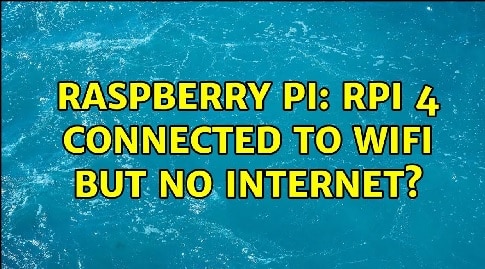
One of the most common issues reported by the majority of users with Raspberry Pi is the problem of connecting to the internet. If you ever find your Raspberry Pi connected to WiFi but no internet activity getting carried out, you can consider the different workarounds provided below.
Guide to Fix “Raspberry Pi Connected To WiFi But No Internet” Problem
-
InspectIssues with Your SSID
- When you find your Raspberry Pi showing an error connecting to your WiFi internet network, the first thing you are suggested to check is the SSID for invalid characters. Sometimes, using an incorrect SSID (or Network Name) is the general cause due to which users are not able to access the internet via Raspberry Pi.
- So, it is important to ensure that your network name (SSID) does not include an underscore in it.
- If you find underscore anywhere, consider removing it before you again try to connect your Raspberry Pi to the WiFi internet network.
- It has been seen that removing the underscore has helped many users in overcoming the internet connectivity problem on their Raspberry Pi.
In addition to the above, if your router is capable of supporting both 2.4GHz and 5GHz wireless networks, it is suggested to consider using the 2.4GHz network instead of 5GHz.
Then, you can try again connecting the device to the internet network and see if the problem is fixed or not.
-
Check your Internet for Issues
Another workaround that has helped users to fix issues with their Raspberry Pi in respect to the internet is to check the internet for causes. This includes rebooting the router, inspecting the Ethernet port and cable. Below you can find the steps for these workarounds.
Reboot Router
- Firstly, you will need to turn off the router and remove its power plug from the wall outlet.
- Next, you will need to turn off your WiFi router.
- Then, you will need to disconnect the Ethernet cable attached to your modem.
- After that, you will need to wait for a minute to let the router idle.
- After waiting for a few minutes, you can reconnect the power and turn on the modem and your WiFi router to see if the problem is fixed.
- Once you find all the lights have stopped blinking and are stable, you can connect Raspberry Pi and check whether the issues have been cleared or not.
Check Ethernet Cable and Port
- To begin with, you will first need to make sure that your Ethernet cable is functioning properly. For this, you can consider connecting the Ethernet cable directly to your PC.
- If the Ethernet cable is not working with your computer, it is best to replace the cable.
- Also, you can consider using a different Ethernet port on your router and verify whether the problem is being caused due to a faulty port.
- In case the problem persists, you can consider updating the firmware of your WiFi router.When you restore the router settings to factory default and reconfigure the network device, it can also help clear the issue with your Raspberry Piin respect to the internet.
-
Consider Reinstalling the Raspberry PiImage
If the above-mentioned solutions don’t help you fix the issue with your Raspberry Pi and internet, you can consider reinstalling the Raspberry Pi Image. Here are the steps,
- Firstly, you will need to download the latest version of the Raspberry Pi image to your computer.
- Once downloaded, you will need to run the installer to install the Raspberry Pi image.
- Next, you will need to connect an SD card reader with an SD card inside your computer.
- Then, you will need to open the Raspberry Pi image and ensure that the SD card is detected.
- After that, you will need to select the required OS from the displayed list, and choose the SD card you would like to install the OS on.
- Then, click Write to start the installation process.
- After the successful installation, reconnect the SD card to your Raspberry Pi and see if the problem is fixed or not.
-
Check for Hardware Problems
- In case the problem doesn’t get fixed, you would want to inspect your Raspberry Pi Ethernet port for hardware problems.
- You can consider connecting an external Ethernet adapter to the device and see if the internet functions.
- If the internet works this way, it means that the Ethernet port on your Raspberry Pi is defective.
If your Raspberry Pi detected issues with the SSID or network configured, your device may stop connecting to the WiFi. However, if the problem seems to be with your Ethernet connection, it is most likely that the problem is being caused by a dead Ethernet port.
