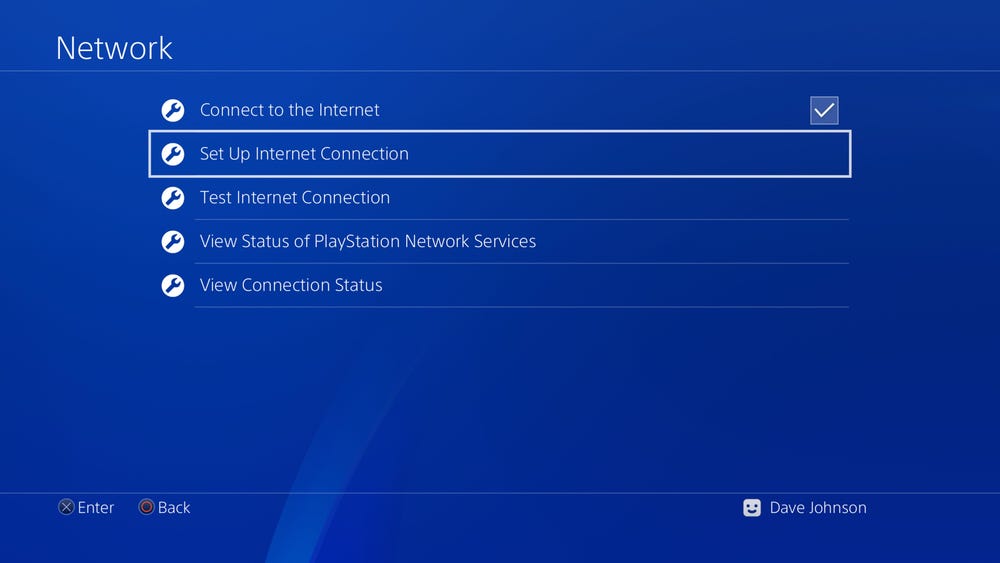If you can’t get your PlayStation 4 online, you will not be able to enjoy the benefits of some of the most important features of the console such as streaming videos, multiplayer gaming, and installing new games from the application store.
As there can be different possible reasons that you can’t connect your PS4 to the WiFi, you can try troubleshooting the problem with the following solutions. However, if none of the provided solutions work, you might have to contact the support team of Sony PS4 or your ISP(Internet Service Provider).
Ways to Fix “PS4 Won’t Connect to WiFi” Issues

Check If Other Devices Can Connect to the Internet
When you are unable to connect your PS4 to the internet, it is suggested to check where the problem is right away by determining whether the problem is with your PlayStation 4 or with your internet. For this, you can follow the suggestions provided below.
- The first thing you would want to be assured of is that other devices on your home network, such as your computers, tablets, smart TV, etc. can connect to the WiFi.
- Also, you will need to make sure that the devices on the same kind of connection are functioning properly. For example, in case your PlayStation 4 is connected to the router through a wired Ethernet cable, you would also want to plug a computer into the router. In case the PlayStation 4 is connected via Wi-Fi, make sure to connect your phone to Wi-Fi and check if it works.
- In case the other devices in your home are also not able to connect to the WiFi, it is suggested to consider turning off your modem and router, wait for a couple of minutes, and then turn it on again. In case that still does not work, you may need to contact your IP (Internet Service Provider) for assistance.
Check The Connection Between Your PS4 and router
If you notice that the other devices in your home are able to connect to the internet except your PlayStation 4, it may be because there are issues with your PS4. The reason could be related to your wired or wireless connection or some of the settings.
- In case you are trying to connect using an Ethernet, you may want to consider swapping the cable to see if the problem is with the cable. Also, you may consider using a different Ethernet port on the router, as the problem can also be with the port.
- In case you are using a WiFi connection, make sure that you have entered the correct password for your WiFi internet. If the password I correct, you may want to move your PS4 closer to the Wi-Fi router in case the problem could be occurring due to a weak signal.
Consider Re-EnteringYour PS4’s Wi-Fi Password
In case you have entered an incorrect password in your PS4 to connect it to the WiFi, you will need to re-enter it by following the instructions provided below.
- To begin with, you will first need to select the Settings option using the PS4 controller.
- Once you are in the settings section of your PS4, you will need to press the “Network” option and then choose the “Set Up Internet Connection” option.
- Then, you will need to choose the “Use WiFi” option and select the “Easy” option.
- After that, you will just need to select the name of your Wi-Fi network from the list of available networks, enter the correct password in the provided field and connect it. Now, wait for a few seconds to check if your PS4 is connected to the WiFi or not.
Check Your PS4’s DNS Settings
In case you are not able to overcome the problem using the above-mentioned workarounds, sometimes the problem can be resolved by changing the DNS server settings in PS4. The DNS server setting is like an address book that helps your PS4 to find locations on the internet. So, making the changes to these settings can sometimes help connection issues.
- Firstly, select the Settings option using your PS4 controller.
- Once you are in the settings section of your PS4, you will need to select the “Network” option and then press the “Set Up Internet Connection” option.
- Now, you will need to choose either the “Use Wi-Fi” or “Use a LAN Cable” option depending upon your way to connect to the internet.
- Next, you will need to select the “Custom” option and if required, select your Wi-Fi network from the list of available networks.
- Then, you will need to select the “Automatic” option and press the“Do Not Specify” option and then the “Manual” option.
- After that, you will need to select the “Primary DNS” option and then enter “67.222.222” in the prompted field.
- Similarly, you will need to select the “Secondary DNS” option and then enter “67.220.220” in the provided field.
- Finally, you will need to select theNext> Automatic >“Do Not Use” option to complete the process.
- You can now check your internet connection and see if the problem is fixed or not.
So, these are the different workarounds that you can follow to fix your PS4 when it is not able to connect to the WiFi.