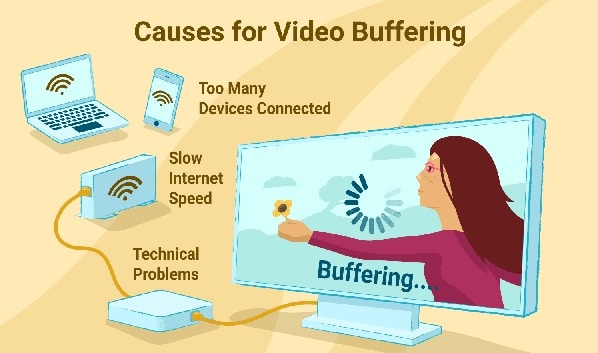Whether you want to watch your favorite movies, TV show, or the thrilling vacation videos of your friends, it can be very much annoying if your find your streaming videos to be buffering a lot and frequently. While sometimes the problem can be temporary and at your Internet Service Provider’s end, you can wait for it to get fixed automatically.
However, if the problem is persistent and you are in the middle of something important, it can be a lot of trouble which you would want to get away as quickly as possible. You might have high-speed internet, but slow buffering can make your high-costing internet plan a waste if you are unable to get the expected output from your internet speed. To know how to fix buffering issues with your high-speed internet plan, you will need to go through the different workarounds provided below.
Reasons Responsible for Frequent Buffering of Streaming Videos
Generally, the reason for buffering issues related to streaming videos on your computer, phone, or table has nothing much to do with the website or app you are accessing. The problem is most likely to be with the Internet bandwidth, multiple devices connected, or lack of range (in case of wireless connection).
If you are streaming videos using your Android, iPhone, or iPad, the buffering issue might be even worse compared to your computer or laptop. This is usually because, at one time, your mobile device can connect either through mobile data or Wi-Fi, it cannot use both mediums at the same time. And, if ever the speed of your internet gets slow, this will make your video to buffer frequently, or even worse, it might even disconnect you all together.
Guide to Fix Buffering Issue on your High-Speed Internet Connection
-
Check the Type of Internet Connection You Have
It will be unfair to say that you can completely get rid of buffering. No matter if you have high-speed internet and brand new equipment, or subscribed to services from a reputed Internet Service Provider, you may still find your internet to be slowing down temporary or undergoing updates. Such causes are not in a user’s control but are necessary for your ISP to ensure the quality of their service.
In case the reasons seem to be something else than such scheduled maintenance by your ISP, it is suggested to first identify the type of your Internet you are currently using. After knowing the type of your internet, consider looking for an alternative to upgrade your speed or switch to other internet types available in your area.
-
Check the Number of Devices Connected at Once
As in present times where every other device is now based on the internet, you may easily overlook it to be the reason for the buffering issue with your internet. Therefore, it is suggested to check the number of such devices that might be consuming the bandwidth of your internet, not leaving much for your device to let you carry out important tasks uninterrupted of the devices that could be slowing down your internet speed includes smart speakers, tablets, smartwatches, cameras, doorbells, connected lighting, etc. Consider disabling or limiting them temporarily or go for an internet plan with more speed to resolve the issue.
-
Make Sure You Are in the Range
You might feel like knocking off the screen of your computer, tablet, or phone when unable to load a simple webpage on it without knowing that you are not in the range of the WiFi network in your home or office. You may have kept or hidden the WiFi router in a corner behind a showpiece to not ruin the look of your space, however, such positions and obstructing objects may affect the range of your WiFi network. Therefore, it is recommended to ensure that you have positioned your WiFi router in a centralized location of your home or office to receive better signals in all parts of your area. Also, try not to keep an object (especially the metal ones) near the router as they may affect the coverage significantly.
In case you have a large space and your WiFi router is not able to provide signals in all the areas, you can consider installing a WiFi extender. A WiFi extender will amplify the range of your WiFi network and allow you to get signals in all the parts of your space. You can buy a WiFi extender online or can ask your ISP to arrange one for you.
-
Avoid Running Downloads and Uploads in the Background
Even when you have a high-speed internet connection, if your internet network is being shared by two or more members of your family, you are most likely to experience speed issues with your internet. This could be mainly because of the streaming videos in high resolution while also downloading games, files, videos simultaneously. Though you might not want to stop your Wife or kids from enjoying their favorite shows, you can always ask them to pause the downloads and uploads to free some bandwidth to let you carry out your important obligations. However, if that’s not possible, you can either upgrade your internet plan or create two networks for your home (one that your family can use and others which can only be used by you).
-
Use Ethernet Instead of WiFi
If you have a high-speed wireless internet connection installed at your place, there is a possibility that it could be causing a buffering issue with your medium, even though you might have installed extender and faster modems. This is because devices that are wirelessly connected to a router are generally unable to receive data as fast as a device that is connected via Ethernet cables. While you can’t use Ethernet cable for your phones and most of the tablets, you can surely use them for your computer and laptop to get better connectivity and speed for carrying out your obligations.
So, these are some of the common workarounds that should help you fix a slow buffering issue with your high-speed internet connection.