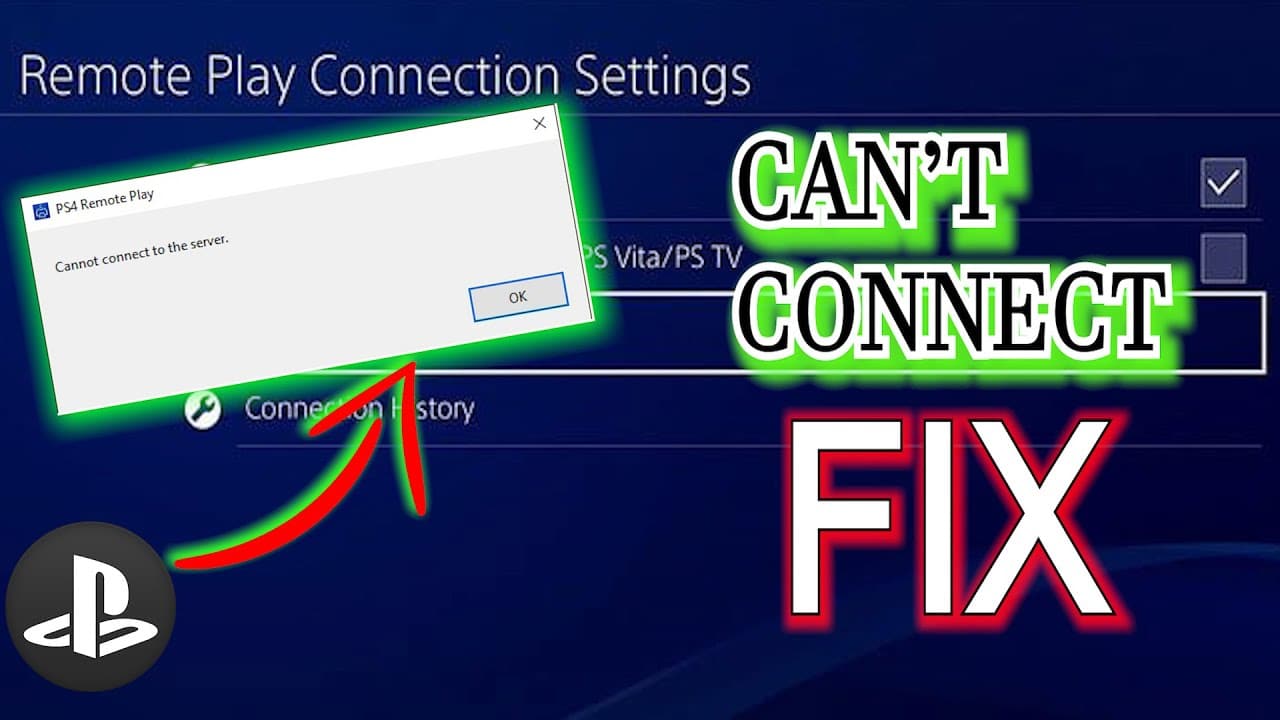While PlayStation 4 is known for its reliability and engaging experience, however, some users sometimes face problems connecting their PS4 Remote Play to the server. In case you are not aware you can also play your favorite PS4 game using either a smartphone or computer even when you are using your console. For this, all you have to do is configure your Remote Play on your phone or computer. However, as you are facing trouble connecting your Remote Play to the server, you can follow the different workarounds provided in this post to overcome the problem.
Ways to Fix PS4 Remote Play Connectivity Issue with Server

Check the PlayStation Network Status
Before you try to overcome the connectivity issue on your PC or PS4, it is important to ensure that you visit the PlayStation Network status page and check if the problem is at Sony’s end or not. Once you are assured that the PlayStation Network status is properly functioning, you can consider the workarounds provided below.
Check the Speed of Your Internet Connection
Most of the problem with PS4 connectivity to the server is caused due to a slow or intermittent connection speed. Such weak connecting can significantly affect how Remote Play functions. Therefore, it is suggested to ensure that your run a connection speed test on your PS4 to check if your device is receiving the minimum recommended speed (15Mbps) of download and upload for your PS4. Also, you would want your computer to meet the minimum speed requirements for uninterrupted connectivity.
In order to see possible intermittent connection issues, you would also want to check your network. For this, it is recommended to try using your other devices like computers or smartphones and see if the connection is dropping for a few hours or not. If your find that your internet connection is unstable or frequently disconnecting, you will have to troubleshoot this problem so that you can use your Remote Play easily.
Consider UsingWired Connection
In case you are using a wireless or WiFi connection with your PlayStation 4, it is most likely that there may be interference in the WiFi signal which resulted in the dropping of the connection. In such a case, it is recommended to try using an ethernet connection from the router with your PS4 before you try to use Remote Play again.
However, if you can’t use a wired connection due to any reason, try moving your PlayStation 4 closer to the router to ensure that it gets a strong WiFi signal.
Consider updating your PlayStation 4 Software
One of the easiest ways to minimize bugs in your PS 4 is to make sure that it is running with the most recent software available. In order to check the software updates manually, follow these steps-
- Go to the home screen of your PS4.
- From the home screen, you will need to select the Settings
- Once you are in the settings section of your PS4, you will need to select the system Software Update
- If you find that updates are available, make sure to install them and check if the problem is fixed.
Consider Restarting Your Remote Play on Your PC
In case you find that Remote Play is still not working, it is suggested to restart it. For this, go to the Task Manager section on your computer (Press CTRL+ALT+DEL), click or tap on thePS4 Remote Play option under the Processes tab, and then press theEnd Task button located at the lower right corner. After that, you will need to reboot your computer.
In case restarting the Remote Play, the application does not help fix the error or connection issue, the next suggestion would be to restart your computer. Doing so will ensure that you are able to address possible temporary bugs with your PC that could be responsible for interfering with Remote Play.
Power Cycle your Local Networking Devices
When going through the process of restarting your PC, you may also want to take the time to refresh your network connection. In order to do so, you will need to unplug your modem and/or router from the power outlet and wait for at least 30 seconds.
Consider Disabling your Antivirus and/or Firewall
It has been noticed that in some cases, disabling the security software like antivirus or similar programs or settings can help fix Remote Play issues. If the firewall settings on your computer are active, you would want to consider turning off that too for verification purposes. As a precautionary measure, you would want to create an exception for Remote Play in your firewall settings to allow it to establish a connection.
Consider Deleting and Reinstalling Remote Play
In case you have already checked for all the possible causes and none of the above-mentioned solutions help you overcome the problem, you may want to consider deleting and reinstalling Remote Play.
So, these are the different workarounds that you can consider to fix connectivity issues with your PS4 Remote Play with the server.