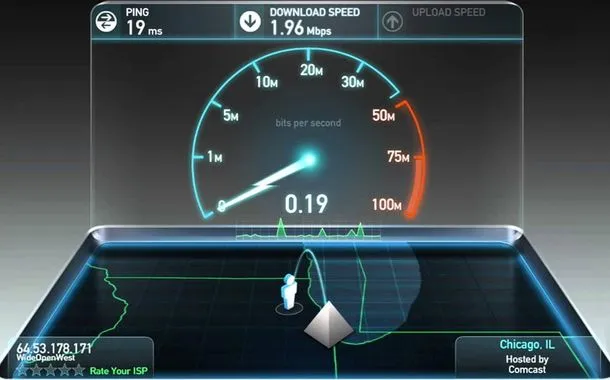Ethernet-based internet connections are always known to be functioning faster compared to WiFi internet network. However sometimes, due to different reasons, you may find your Ethernet internet to be performing slower than a WiFi network. If you are experiencing the speed issues with your Ethernet internet, you can follow the workarounds provided below.
Guide to Fix Speed Issues With Ethernet Cable
-
Test the Speed of Your Internet
It is suggested to check the speed of your internet using a testing website to know what speed you are getting with your Ethernet. Just finding YouTube videos playing in better quality with WiFi connection than Ethernet doesn’t mean you should not test the speed of your Ethernet connection. When testing the speed of your Ethernet, make sure to turn off your WiFi and vice versa. If you find that your Ethernet internet is performing slow, you can move to the next workaround.
-
Check Your Ethernet Connection on Another Computer or Laptop
If you have any other computer or laptop, you should first check your Ethernet connection on it. Doing so will help you ascertain if the problem is with your internet or with your computer. If your Ethernet connection appears to be working with expected speed on another device, you will need to identify and fix the issue with the computer on which you are experiencing speed issues. However, if the internet is working with the same speed on your other devices as well, you may want to try switching to a different port.
-
Try Switching to a Different Port
Sometimes the problem with the slow Ethernet connection can also occur due to the current port. In such a case, it is suggested to try switching to a different port on your modem or router and then see if the speed of your internet is improving or not. If switching the port on your modem and router also correct the speed of your internet, go to the next workaround.
-
Use a Different Cable
Another possible reason responsible for causing slow internet speed on your Ethernet connection is having a broken or damaged cable. Make sure to check the cable connecting your computer, modem, and router. If you find any issues with the cables, get them replaced right away. Moreover, make sure to use a new quality cable to avoid the issue from occurring again in the future. A good quality cable may come at an expensive price; however, they will ensure that you get optimum speed from your ISP.
-
Check the Network Card
Your Network or Ethernet card is also responsible for ensuring good connectivity and optimum internet speed. So, it is suggested to check your Network or Ethernet card thoroughly. You can disable and re-enable your network card to see it helps in improving the internet speed. However, if this doesn’t help you overcome the issue or you need to perform the action now and then, it is best that you replace your network card.
NOTE: If you are not very tech or computer-savvy, you can get the network card replaced by a professional.
-
Make Sure to Update the Drivers
Running your system on outdated drivers can also affect the speed of your internet adversely, and thus, it is necessary to make sure that you have the latest drivers installed on your computer. The process of updating these drivers mainly depends on the device you are using. Generally, you can get the drivers of your computer updated through the manufacturer’s website. Just follow the given instructions on the website to update the driver, and then test the speed of your internet to see if the problem is fixed or not.
-
Check the Network Connection Settings
An issue with the network connection settings is another reason that may lower the speed of your Ethernet internet connection. Therefore it is necessary to check your Network connection settings and ensure that the configuration is done correctly. If you would know about the correct network settings, you may be able to identify the problem and fix it accordingly. As sometimes the settings might get changed due to a virus, you may have to change them back to their correct values. You can use an antivirus program to remove viruses and malware from your computer.
-
Make Use of Tools to Diagnose the Problem
In case you are unable to identify a problem manually, there are tools available that can help you diagnose the issue. If you are using a Windows computer, you can make use of the Troubleshooting Networks and Internet option. This tool allows the computer to automatically detects the possible issues with your internet and provide instructions to overcome the problem. Like the Windows system, all devices have such tools to fix the problem. However, if you don’t find any such tools available in your system, you can search for the online and use them to diagnose the problem with your Ethernet connection.
So, these are the different workarounds that should help you fix the speed issues with your Ethernet internet connection.