Offering the best-in-class bandwidth, Spectrum Internet is known for providing the fastest internet speed at a reasonable cost. In addition, it offers cost-effective plans and provides a free Antivirus program, a free modem, and no capping on data usage.
Want to save that $24.99 on your Spectrum home internet installation by not choosing Spectrum professionals? Well, that’s a great move.
But do you know how to self-install Spectrum home internet? Before you decide not to seek professional installation for your home internet, you need to get some hands-on experience. Right?

So, what are you waiting for? Refer to this guide and learn the easy tips and tricks to install the internet on your own and save the annoying installation charges.
What Do You Need to Self-Install Spectrum Home Internet?
Make sure you have a few things before proceeding with the self-install thing. After placing your order, Spectrum will provide you with the customer self-install kit along with these things –
- Ethernet cable
- Modem
- Coaxial cable splitter
- Two coaxial cables
- Instructions or guidelines
How to Self-Install Spectrum Home Internet [2023]
Here’s a workaround to self-install Spectrum home internet.
#Step 1 – Connect Modem
Begin the self-install process by ensuring you have connected the modem, and the Online status light of the modem is solid. To do so, you need to connect one end of the coax cable to the modem and the other end to your cable outlet.
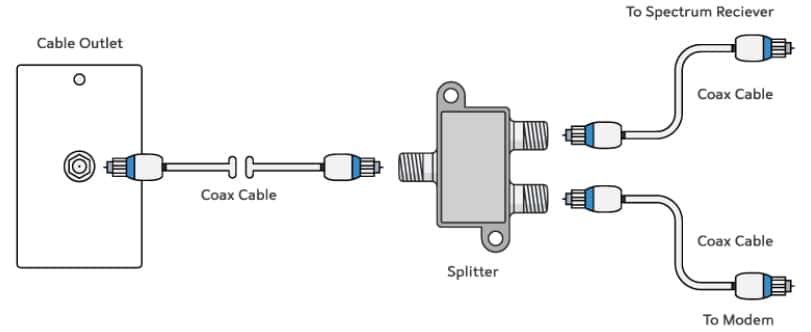
Next, plug the power cord into the modem and turn it on. Within seconds, the modem light will flash. Wait for 2 to 5 minutes for the light to turn solid. Sometimes, it may take more time if your modem needs a firmware update.
Once the Online status light is solid and there’s no flickering, your modem is ready.
#Step 2 – Connect Wi-Fi Router to Modem with an Ethernet Cable
Grab your Ethernet cable from the box and connect one end to the modem. Then, take the other end of the cable and plug it into the correct Ethernet port of the Wi-Fi router. (The Ethernet port should be on the back of the router.)
Ensure the Ethernet cable is well-attached (not left loose) before connecting the power cord to the router and the electrical outlet. Once done well, the Wi-Fi green light will show up.
If you don’t see the green light, you must check the power button and ensure it is turned on. Or, you may unplug the router and plug it back in after a minute or two.
#Step 3 – Connect Your Phone or Laptop to Spectrum Wi-Fi
If the above steps have fallen in place and your Wi-Fi router shows no issues, it is time to connect a phone or laptop to the wireless network.
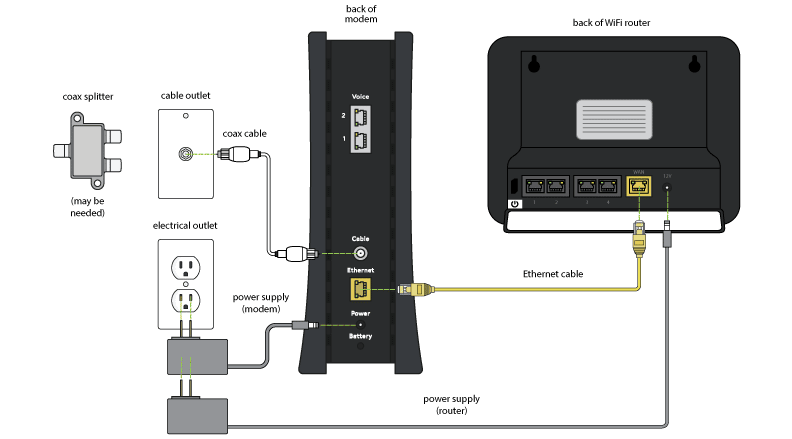
For connecting your Spectrum Wi-Fi to your computer or mobile device, you will need the Wi-Fi credentials (network name and password). You can find these details on the back of the router/ modem.
On your phone, go to Wi-Fi Settings and select your Spectrum Network. Next, enter the password as shown on your router and see if it connects without showing an error.
#Step 4 – Activate Your Spectrum Internet
If it shows connected, it is time to activate your service by accessing the online address spectrum.net/selfinstall. Follow the on-screen prompts and sign in with your credentials.
For the best Wi-Fi experience, it is highly recommended to place your Spectrum router in an open or central location. This will help send strong Wi-Fi signals.
How to Self-Install Spectrum Internet via My Spectrum App
The My Spectrum App is available on iOS and Android devices. You can download the app from here and sign in using your Spectrum username and password.
- Install the My Spectrum App on your smartphone.
- Enter the sign-in details.
- A notification will appear once you sign in to your account.
- It will prompt you to set up and activate.
- Tap the Service and Setup Details option.
- You will have an Equipment List screen.
- Select the device that you want to activate.
- Follow the step-by-step instructions to get started.
Following on-screen prompts won’t be a difficult task to accomplish. However, if you still can’t carry out the process, you can chat with Spectrum for instant professional help.
