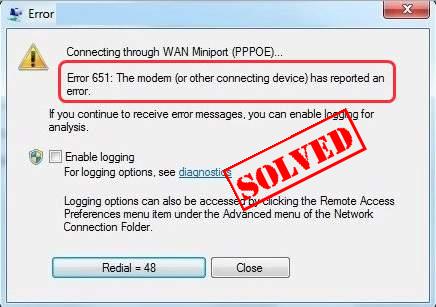You will generally see Error 651 on your computer if it is running on Windows 7, Windows 8, or Windows 10. Error 651 occurs when you try to connect your system to the internet. This error is displayed as an alert notifying you that an attempt to connect to the internet has been unsuccessful, or the present connection has been terminated. If you are looking to fix connection failed error 651 in your Windows computer, you can follow the information provided below.
Guide to Fix Connection Failed Error 651 in Windows
The Error 651 may vary depending on the actual reason responsible for the internet connection issue, but you are most likely to see a message that reads – Connection Failed With Error 651. Some of the causes responsible for the error include a problem with the hardware and software of your computer or issues at your Internet Service Provider’s end. Other known causes of Error 651 is .SYS file getting placed in the incorrect location, corrupt registry files, driver issues, IP address conflict, or incorrectly configured modem.
Now, as you know the causes responsible for the error, you can follow the instructions provided below to fix it.
-
Test the Internet Connection On Another Device
The first thing you will need to ensure is that your internet connection is working properly. To check this, you will need to connect your internet on some other devices like your phone, tablet, laptop, etc. Open a random website on the browser and see if your internet is functioning properly on these connected devices. If the internet is working properly, it means the problem is with your computer’s hardware or software. However, if you are unable to use the internet on other devices as well, it means that the problem could be occurring due to your modem, router, or ISP.
-
Try Another Connection
Another way to overcome the Error 651 is to try connecting your computer to a different internet connection. If the problem persists, it means the issue is with your computer. However, if your computer can connect properly to another internet, it means the issue is with your computer.
-
Check the Cables
It is strongly recommended to make sure that all the cable connecting to your computer and internet devices are plugged properly. Any loose cable on your computer, modem, or router can lead to issues like Error 651.
-
Try Rebooting your Modem and Router

If the problem persists even after following the above-mentioned instructions, it is suggested to consider rebooting your modem and router. To do this, simply power off your modem and router, remove all the cables, and wait for a couple of minutes before plugging all the cables back and turning on your modem and router. Then, check if the error is cleared or not.
-
Restart Your Computer
Sometimes the problem can also occur if you have not rebooted your computer for a long time. Therefore, it is suggested to restart your computer before you again try to connect your computer to the internet. However, make sure to save any unsaved documents and close any opened programs before restarting your computer.
-
Run the Internet Connection Troubleshooter
Windows operating systems come with several built-in programs known as Troubleshooters that help detect and fix errors automatically. To fix Error 651, you can use the relevant Troubleshooter program as suggested below.
- Go to Start Menu and select the Settings
- In the Settings section, select the Update & Security option and then click on the Troubleshoot
- Then, select the Internet Connection option and click on the Run the Troubleshooter
- Check if this helps you clear the error.
-
Check for Windows Updates
The Windows Updates are useful not only in updating the installed programs and security applications but it also scans your computer, clears errors, and download important files that could be missing or corrupted. While the Windows Updates is an automatic process, however, you can manually check for updates by following these steps:
- Go to the Settings
- Select Update & Security
- Then, click on the Check for updates
- Install the updates (if available) and restart your computer to see if the error gets cleared.
-
Update Your Network Adapter Driver
Network Adapter Driver is another important factor in connecting the internet on your computer. Therefore, it is necessary to make sure you have the latest Network Adapter driver installed on your computer. After updating the driver, you should restart your computer before you can try connecting your computer to the software.
-
Temporary Disable Antivirus Program

Some of the Antivirus programs are known for preventing Windows computers from getting connected to the internet properly. You can check if your Antivirus program is causing the error by simply disabling it temporarily. If you are able to connect your computer to the internet after disabling your Antivirus program, you may want to reach the Support center of your Antivirus program for assistance.
-
Use Windows 10 Command Prompt

If all the above-mentioned workarounds don’t help you clear the error 651, you can use the following instructions in your Command Prompt to fix the problem.
- In the Windows Search bar, type Command Prompt and select Run as administrator Then, press the Yes button.
- Once the Command Prompt window opens on your screen, you will need to enter the following commands. Make sure to press the Enter key on your keyboard after entering each command.
- netsh int ip reset reset.log (this will reset the Windows networking stack)
- Netsh interface tcp set global autotuning=disabled (this will disable auto-tuning)
- regsvr32 raspppoe.sys (this will re-register the raspppoe.sys file)
- After that, you will need to restart your computer and check if the problem is cleared or not.
So, these are the different workarounds that will help you fix connection failed error 651 in Windows computer.