Released in the first quarter of 2017 by Nintendo, the Nintendo Switch is a fantastic gaming console that can be used not only as a home console but also as a portable device. The Nintendo Switch system transforms from a home console to a portable game device, allowing users to play their favorite games at home or anywhere they go. The Nintendo Switch comes with a dock connector to connect it to your TV and removable Joy-Con controllers, which you can share with a friend for multiplayer gaming.

While the Nintendo Switch is very compatible and easy-to-use, however, some users have reported issues with its Wi-Fi connectivity. If you are also facing the “Nintendo Switch Wi-Fi not working” issue with your Nintendo gaming console, you can clear the error by following the different workarounds provided below.
Guide to Fix “Nintendo Switch Wi-Fi Not Working” Issue
Many users have experienced issues with the Wi-Fi connectivity of the Nintendo Switch. However, there is no software update provided by the company to fix the problem. Well, if you are experiencing this problem with your Nintendo device and don’t wish to wait for a fix from the company’s end, you can follow the hack provided below.
- Before you begin fixing the “Nintendo Switch Wi-Fi not Working”, ensure your internet is working fine. To check this, you will need to open a random website on your device and see whether the website is loading as usual or not. If the website doesn’t open as expected, you will first need to address the issue with your internet. Once you fixed the issue with the internet, you can proceed to the next step.
- The first thing you will need to do to fix “Nintendo Switch Wi-Fi not working” issues is to make sure that the software of your console is not interfering with the connectivity. For this, you will need to reboot your Nintendo Switch by powering it off and then powering it on again. Make sure that you don’t keep it on standby.
- Next, you will need to go to your Wi-Fi router and switch it off. Once you have turned off your router, you will need to wait for a couple of seconds before you switch it on again.
- Although a 2.4 GHz signal is generally sufficient to support Switch, however, if it is possible for you to use a router that comes with a 5 GHz band, consider switching from your 2.4 GHz bandwidth router to a 5GHz one. This will ensure that your Nintendo Switch is properly connected to the internet.
- Also, you will need to make sure that the antennas of your router are pointing up and are extended properly to ensure that the device is receiving a proper and strong signal.
- Then, you will need to ensure that no large objects of metal, such as showpieces, idols, or solid materials in the walls, are interfering with your Wi-Fi router signal. Sometimes, such types of objects are responsible for blocking the signal of the Wi-Fi router.
- Suppose, even after following the above-mentioned steps, you are unable to connect your Nintendo Switch to a Wi-Fi network. In that case, it is recommended to consider changing the channel of your router to 1, 6, or 11. You will need to compare each channel to see exactly which provides the best network for the device.
- Then, it is recommended to configure the DNS server manually on your Nintendo Switch to match the DNS server of your Internet Service Provider (ISP). Generally, you will find the configuration of your DNS is set to the automatic setting. Therefore, it is suggested to manually input the required information as it will prevent any issue from occurring with DNS.
In most cases, following these steps should help you fix the Wi-Fi connectivity issues with your Nintendo Switch. However, if the problem persists even after considering the above-mentioned steps, it is suggested to hard reset your device and see if this fixes the problem.
Hard Reset your Nintendo Switch
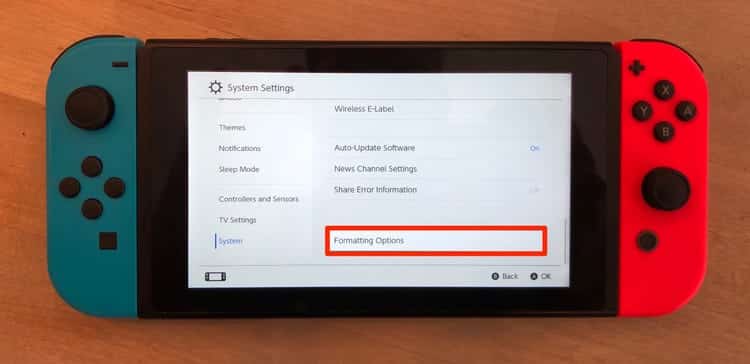
- Before you try to fix the Wi-Fi connectivity issue, you would want to try clearing the error by restarting your device. When you restart your device, it refreshes the functioning of the device.
- To restart your Nintendo Switch, you will first need to hold the power button of your Nintendo Switch for at least 15 seconds.
- After holding and pressing the power button for 15 seconds, you will again need to press the power button to restart your device and see if this clears the Wi-Fi connectivity error.
Resetting Nintendo Switch’s Cache
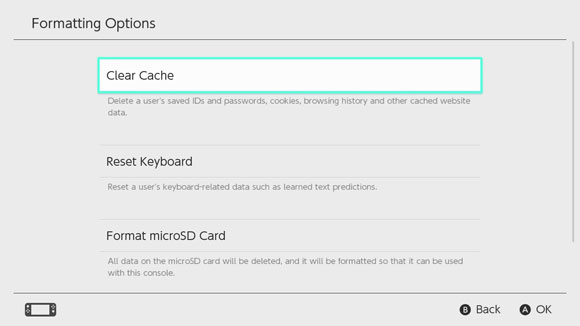
- Now, to reset the cache of your Nintendo Switch, you will first need to press the Settings option on the Nintendo Switch home screen.
- Next, you must scroll down and select the System option from the left-hand menu.
- Then, you will need to scroll down to the bottom of the screen and select Formatting Options.
- In the Formatting options menu, you will need to select the Clear Cache Then, you will need to select the Reset button, and you are done.
Resetting Nintendo Switch Without Losing Saved Game Progress
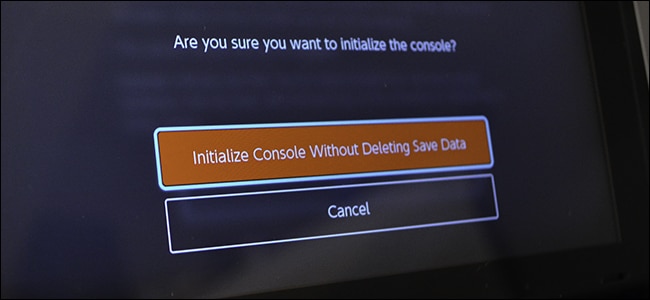
- Start by turning off your Nintendo Switch console.
- Next, you will need to hold down the Volume Up and Volume Down buttons and then press the Power
- Then, you will need to keep on holding the buttons until you see the Recovery Mode appears on your Nintendo Switch
- After that, you will need to select the “Restore Factory Settings Without Deleting Save Data” option and press the Next
- Then, you will need to wait until your Switch completes the resetting process and restores it to factory settings.
Resetting your Nintendo Switch Using Recovery Mode
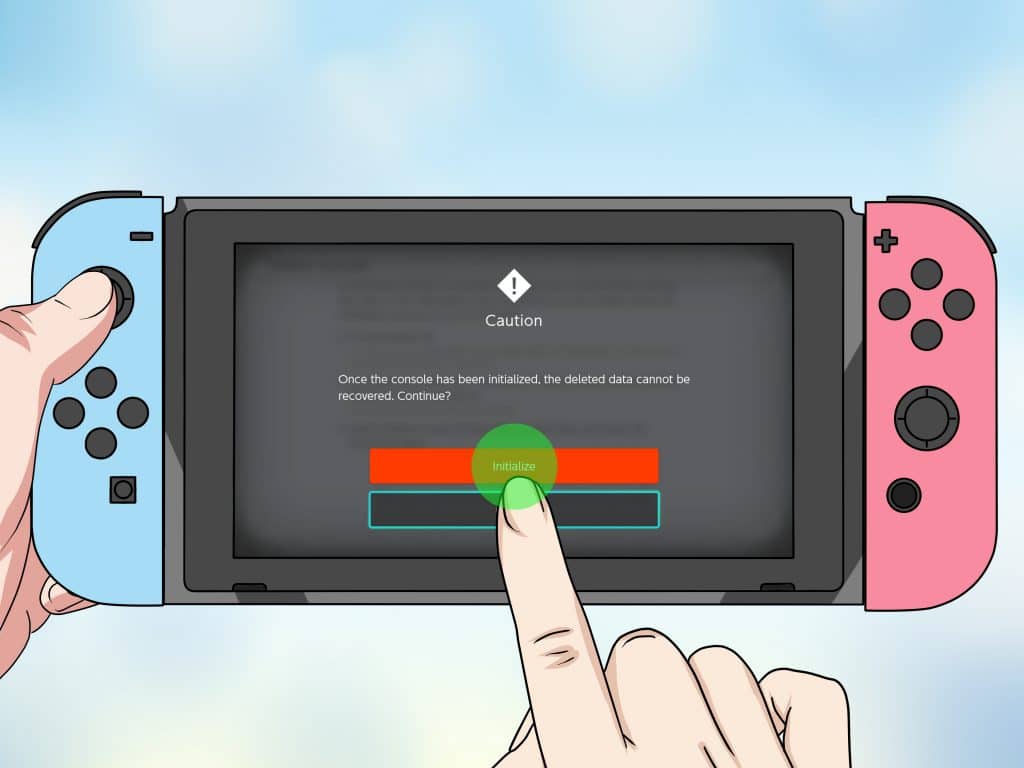
- In the Recovery Mode section, you will need to select the Restore Factory Settings option and press the Continue
- Next, you will need to wait until the device completes the data deletion process.
- Once the process is completed, your Nintendo Switch will reset immediately.
Factory Resetting Nintendo Switch from the Settings
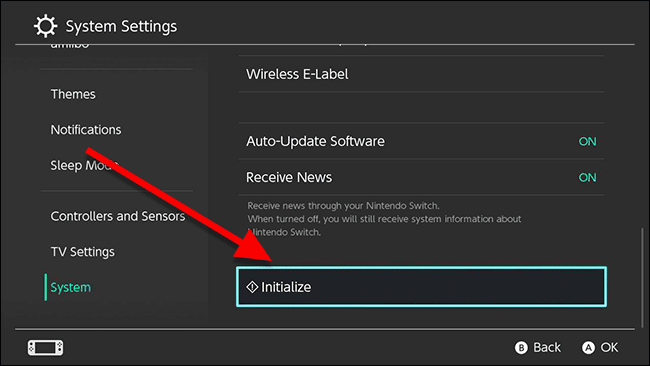
- Select the Settings section on the home screen of your Nintendo Switch.
- Next, you will need to scroll down and select the System option located on the left-hand side menu.
- Then, you will need to scroll down to the bottom of the page and select Formatting Options.
- After that, you will need to select the Restore Factory Settings option and press the Next
- You will then need to wait until the Nintendo Switch completes the deletion process of all your data. And this is how you can hard reset your Nintendo Switch.
So, these are the different workarounds that you can follow to fix the Wi-Fi connectivity issue on your Nintendo Switch gaming console.

