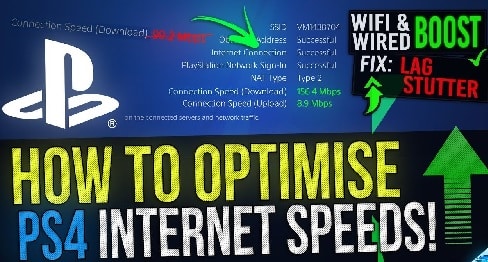Have a penchant for PS4? To play with your PlayStation4, make sure you have got the best Internet connection in the town. Your gaming experience will only get better if your Internet works super fast. If you have a bad connection, which thwarts your plans to be able to keep up with the scenes, you must get a better connection. In this blog, we will guide you on how to increase Internet speed on PS4.
Proven Methods to Increase Internet Speed on PS4
Take a sneak peek into the following methods to learn how to increase Internet speed on PS4.
#1 Method – Increase Internet Speed on PS4 with Domain Name System:
When you know that your Internet speed isn’t great to play online games, you would want to boost it with DNS. Here’s how you can do that –
- Log into your PlayStation4.
- Navigate to “Settings” and look for the Network settings.
- You will have to choose Wi-Fi.
- Select “Customer” and then, connect to your home network.
- You will need to select automatic settings. This will bring the DNS screen.
- Next, select “Manual”.
- Enter 1.1.1.1 and 1.0.0.1 as your Primary DNS as well as Secondary DNS respectively. If this doesn’t work, try 8.8.8.8 (Primary DNS) and 8.8.4.4 (Secondary DNS).
#2 Method – PS4 Port Forwarding:
Port forwarding is another method that you would want to try. The online game uses several ports to send information to your PlayStation4. In response, your PS4 sends the gaming server info on particular ports. These ports are also considered dedicated lanes for a specific game. That means, there wouldn’t be much hassle when you play the game in that specific lane, your gaming experience gets much smoother and seamless.
#3 Method – Learn to Fix Wi-Fi Speed:
Do you know that you can troubleshoot your wireless Internet by yourself and need not reach out to your ISP? Before you go ahead and call your Internet Service Provider, why not troubleshoot the issue by yourself if it is not a grave concern?
How to Increase Download Speed on PS4?
If you carry out several things or tasks simultaneously, the download speed will likely be slow. The same concept applies for your PlayStation4. When you download multiple things, the speed will be slow. Check out the following steps to increase the download speed on PlayStation4.
Download Important Content One-by-One:
- Stop your online game if you are playing any.
- Click on the home button on your controller if your PS4 is downloading multiple things at once.
- From the main menu, you need to look for the notifications icon.
- You will see a loading bar icon on the top of the list if your PS4 is downloading already. Click the option to expand it.
- Select the content that you want to pause. You can simply press the X button on your controller.
- From the menu that appears, select Pause.
- If you want, stop downloading more content. This will allow the content you want to download faster.
- You may go ahead with other downloads once your preferred content is downloaded.
Instead of Wireless, Use a Wired Connection:
An Ethernet cord always gives better speed than a wireless connection. When you are connected with a wired connection, it will remove the connection issues and offers more stability.
Use Rest Mode to Increase Downloading Speed on PS4:
Many PS4 gamers have confirmed that using Rest Mode helps increase download speeds. Go to “Settings”, select “Power Saving Settings” > “Set Features Available in Rest Mode”, and select “Stay Connected to the Internet”. To ensure that your content is downloading, go to the Home screen to check. You can select “Notifications”. Next, you will press the Home button on your controller and select “Rest Mode” to finish.
Hope this guide helps you to fix the issues and increase Internet speed on your PlayStation4.